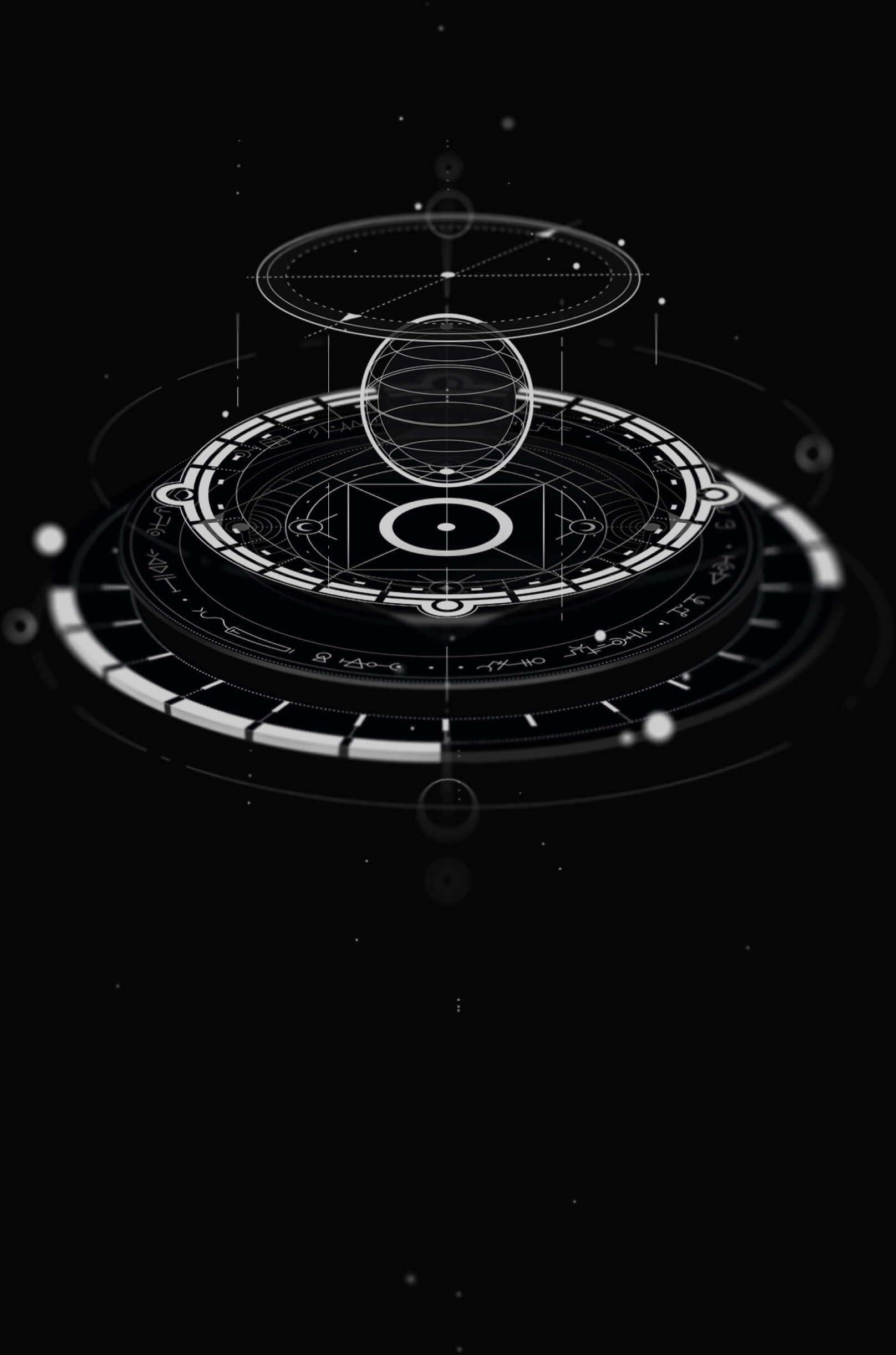Testing Your SpacetimeAuth Setup with OIDC Debugger
Note
⚠️ SpacetimeAuth is currently in beta, some features may not be available yet or may change in the future. You might encounter bugs or issues while using the service. Please report any problems you encounter to help us improve SpacetimeAuth.
Before integrating SpacetimeAuth into your application code, it’s a good idea to verify that your client and redirect URIs are working correctly. One of the easiest ways to do this is with OIDC Debugger.
Why Use OIDC Debugger?
OIDC Debugger simulates the OAuth2 / OIDC Authorization Code flow in your browser. It allows you to:
- Confirm that your redirect URIs are configured properly.
- Verify that your client ID works.
- Inspect the ID Token and claims (
email,sub,preferred_username, etc.). - Catch configuration issues before writing code.
Step 1: Gather Your Configuration
Authorization Endpoint:
https://auth.spacetimedb.com/oidc/authToken Endpoint:
https://auth.spacetimedb.com/oidc/tokenClient ID: From your SpacetimeAuth dashboard, you can use any available client.
Redirect URI: https://oidcdebugger.com/debug must be added to your client’s allowed redirect URIs in the SpacetimeAuth dashboard.
Step 2: Open OIDC Debugger
Go to https://oidcdebugger.com.
Fill out the fields as follows, leave all other fields at their defaults (e.g., response type = code, state, nonce).
Field Value Authorize URI https://auth.spacetimedb.com/oidc/authClient ID Your SpacetimeAuth client ID Scope openid profile email(or a subset)Use PKCE? Checked Token URI https://auth.spacetimedb.com/oidc/token
Note
⚠️ You do not need to enter the client secret here since the tool runs in the browser.
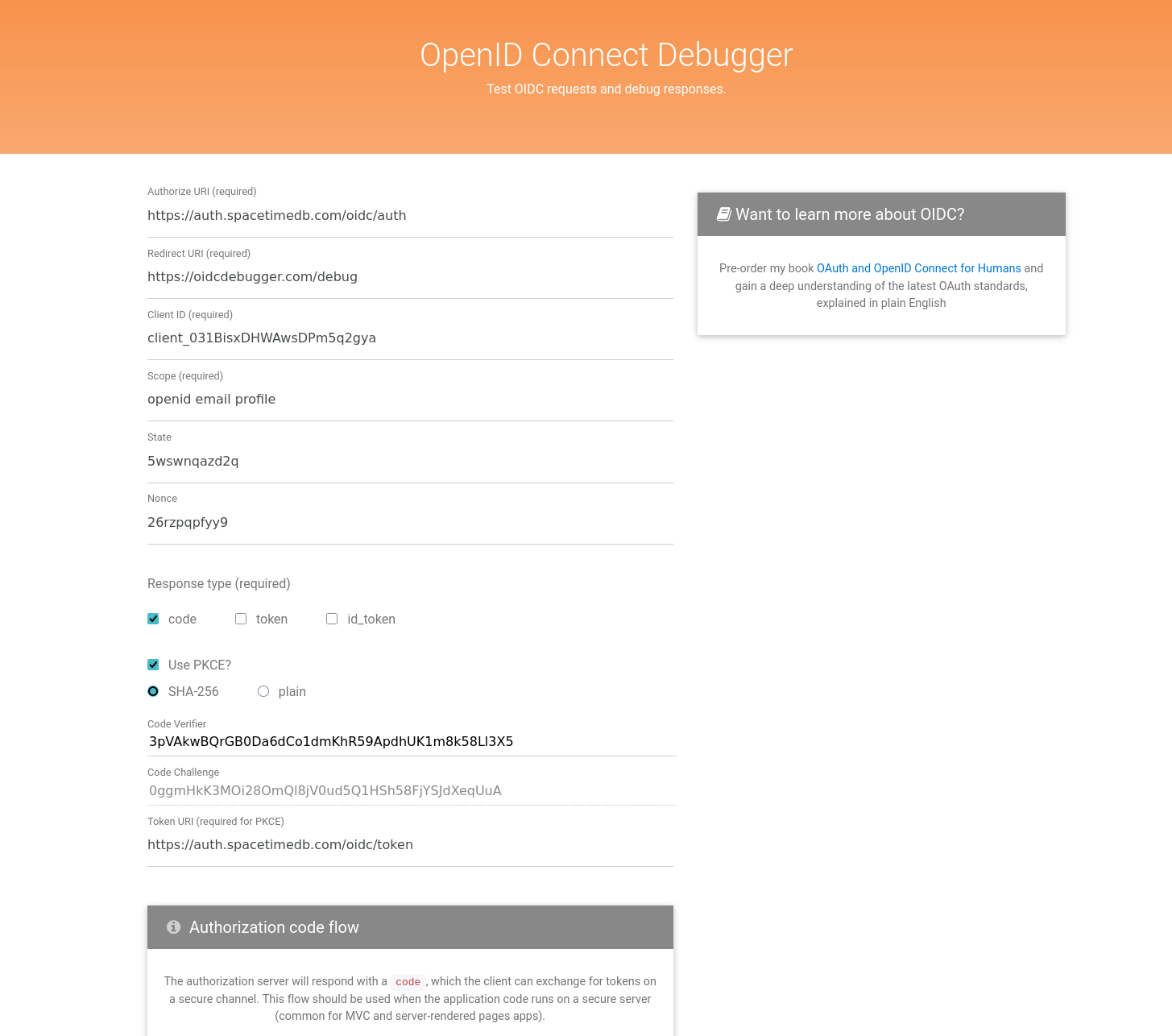
Step 3: Run the Flow
- Click Send Request.
- Log in via SpacetimeAuth using any configured providers.
- You’ll be redirected back to OIDC Debugger with an authorization code.
- OIDC Debugger will automatically exchange the code for tokens and display the
results.
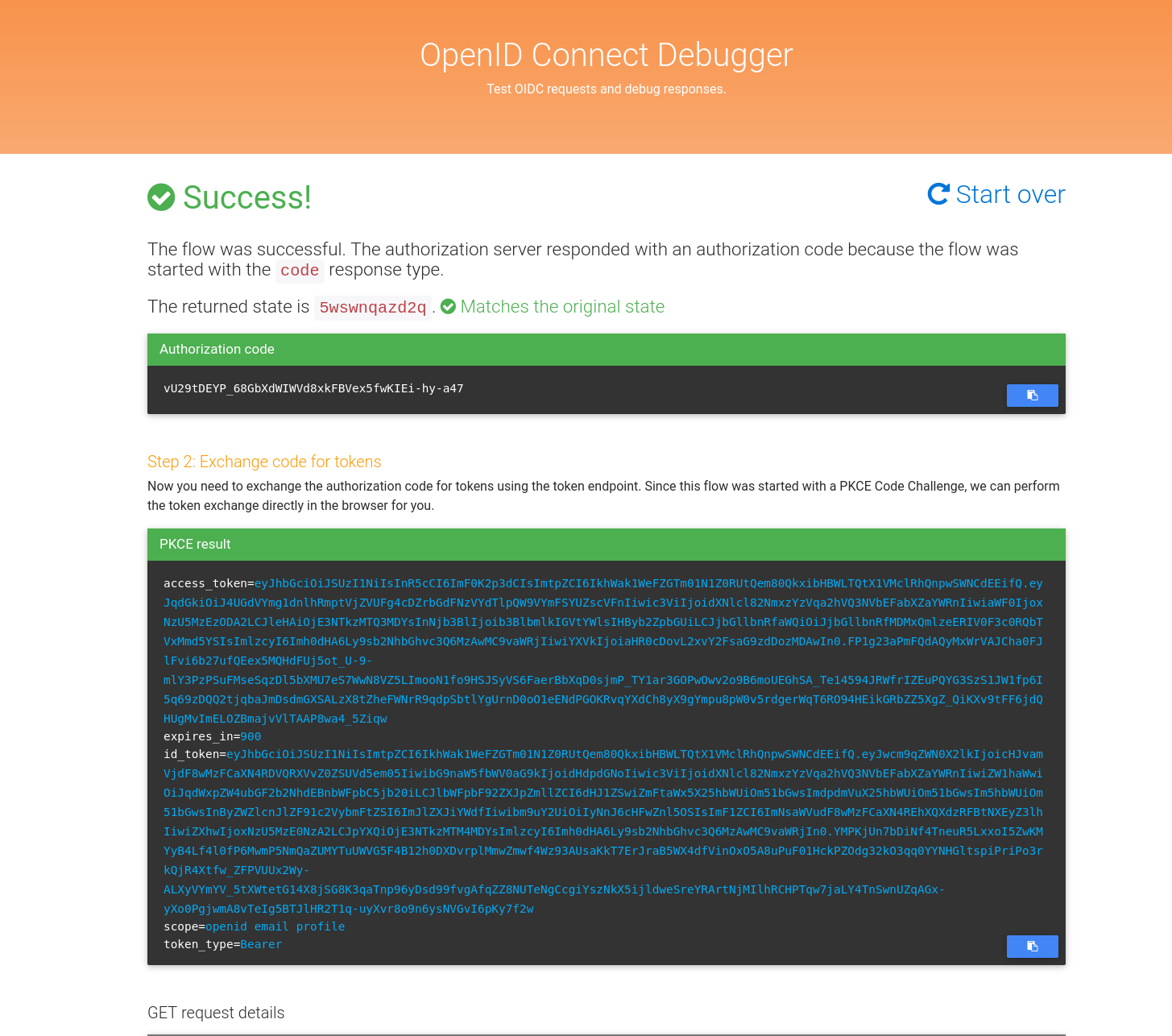
Step 4: Inspect your tokens
Depending on the scopes you requested, you should receive an ID token like this:
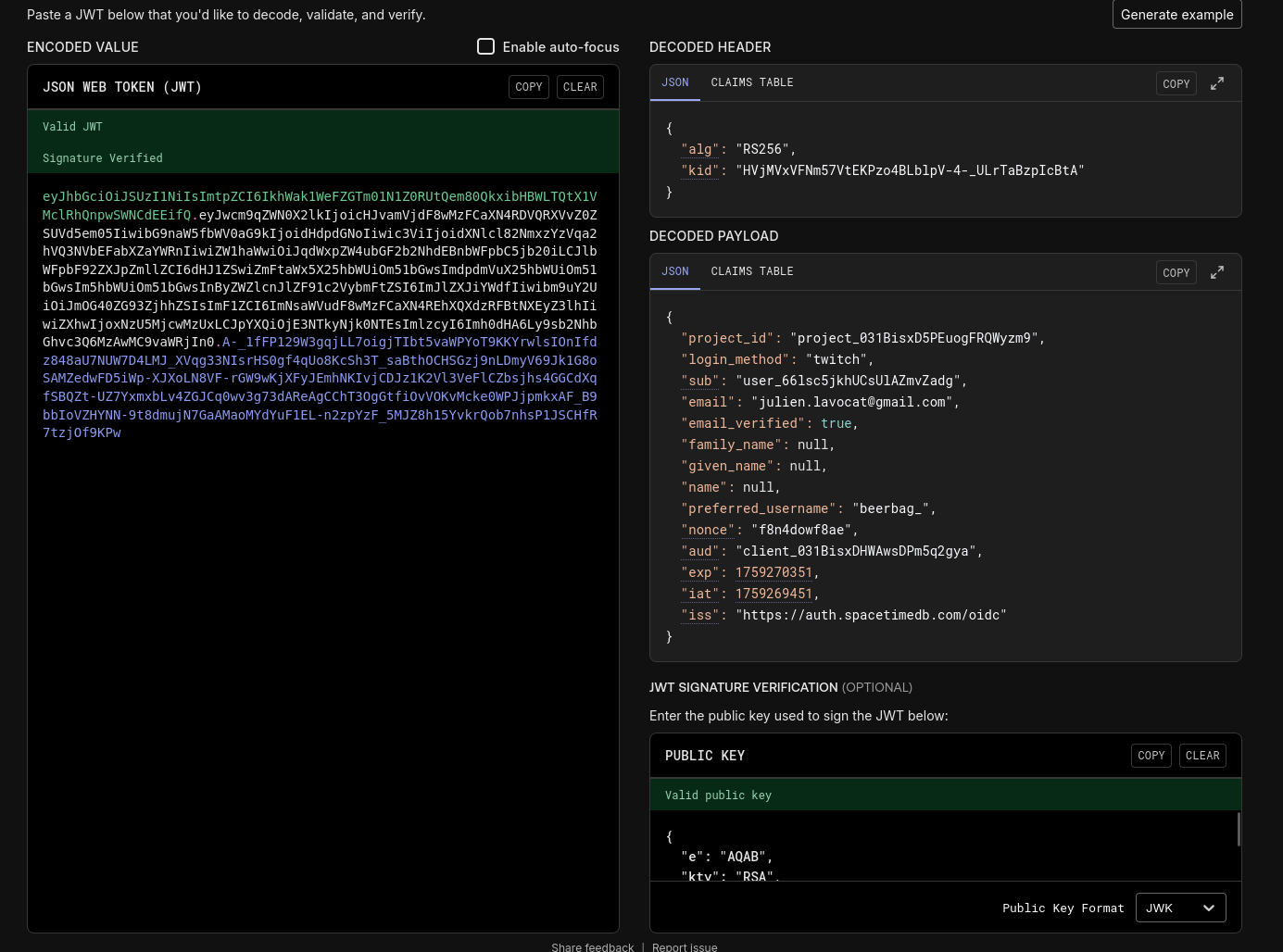
You can decode the ID token using any JWT decoder (e.g. jwt.io) to see the claims included. For example:
{
"sub": "user_ergqg1q5eg15fdd54",
"project_id": "project_xyz123",
"email": "user@example.com",
"email_verified": true,
"preferred_username": "exampleuser",
"first_name": "Example",
"last_name": "User",
"name": "Example User"
}